The advertising ID is a unique user identifier assigned to each device by Google or Apple. It is used to serve targeted ads to users based on their interests and usage patterns across apps and services. Sometimes you may want to reset this ID to protect your privacy or troubleshoot issues related to advertising.
In this guide, I will walk through the steps to reset the advertising ID on a Samsung Galaxy S24 smartphone.
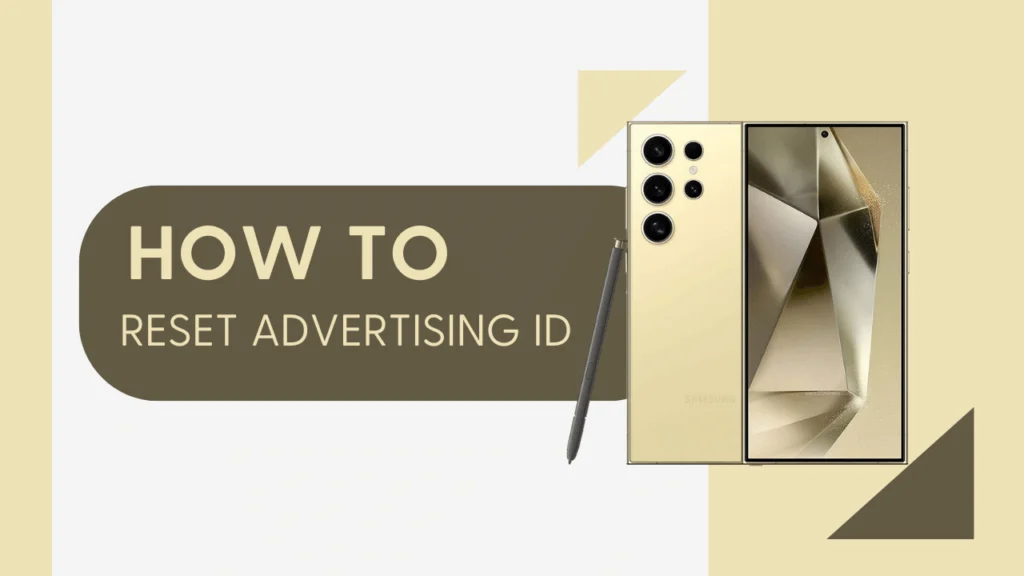
What is the Advertising ID?
The advertising ID is a unique, resettable identifier assigned to each device. It allows apps and services to build a profile about your interests to serve relevant targeted ads.
Some key facts about the advertising ID:
- Generated and stored separately from other user identifiers
- Can be controlled or reset by the user
- Resetting it will erase your advertising profile and you may start seeing generic ads
- Associated with personalized ad setting which can be disabled
Why Reset the Advertising ID?
Here are some common reasons you may want to reset your advertising ID:
- Protect privacy by preventing targeted ads based on your usage history
- Start fresh with a new advertising profile if seeing irrelevant ads
- Troubleshoot issues related to advertisements or app functionality
- Periodically reset just to increase privacy and prevent long-term tracking
Resetting the ID gives users more control over their privacy.
Prerequisites
Before resetting the advertising ID on your Samsung Galaxy S24, make sure:
- You have a Samsung Galaxy S24 smartphone
- The latest software update is installed
- You are familiar with navigating Android settings
As long as you meet these requirements, you can follow along with the steps below.
Steps to Reset Advertising ID on Samsung Galaxy S24
Follow these steps to successfully reset the advertising ID on your Galaxy S24:
- Open the Settings app on your S24.
- Navigate to Google > Ads.
- Tap on “Reset advertising ID“.
- Confirm the reset in the popup prompt.
That’s it! The advertising ID has now been reset.
Note that the ID will be randomly generated again the next time the device connects to an app or service.
Checking Reset Status
To verify that the reset was successful:
- Reopen the Ads settings and check that the advertising ID number changed.
- You should see “Advertising ID last reset on [date]” at the bottom.
Confirm Ad Personalization is Off
While still in the Ads settings, check that “Personalized ads” is disabled. This prevents the new ID from being used for targeted ads moving forward.
Troubleshooting Issues
If the reset was unsuccessful, try restarting your device and repeating the steps.
If personalized ads are still appearing after a reset, review your app permissions and check for any software updates to upgrade to the latest version.
You May also Check:
- How to Reset Access Point Names (APN) Settings on Galaxy S24
- Samsung Galaxy S24 Keeps Rebooting After an Update
- How to Detect Suspicious Network Activity on Galaxy S24
Summary
To recap, here are the key steps to reset the advertising ID on a Samsung Galaxy S24:
- Open Settings and go to Google > Ads
- Tap on “Reset advertising ID“
- Confirm reset in the popup prompt
Resetting the advertising ID gives you more control over your ad privacy settings. The process only takes a few taps and is straightforward on the S24.
You can repeat this regularly or whenever needed to prevent long-term tracking and targeted ads based on your usage history. This can help troubleshoot any ad-related issues you may encounter as well.
I hope this guide was helpful in explaining how to reset the advertising ID on the Samsung Galaxy S24! Let me know if you have any other questions.