Samsung Pay has revolutionized the way we make payments by allowing you to pay with your Samsung Galaxy smartphone almost anywhere you can swipe or tap a credit card.
It uses magnetic secure transmission (MST) and near field communication (NFC) technology so it’s accepted at most terminals whether they have NFC or not. Setting up Samsung Pay on your Galaxy S24 only takes a few minutes and it’s very easy to use for quick and secure mobile payments.
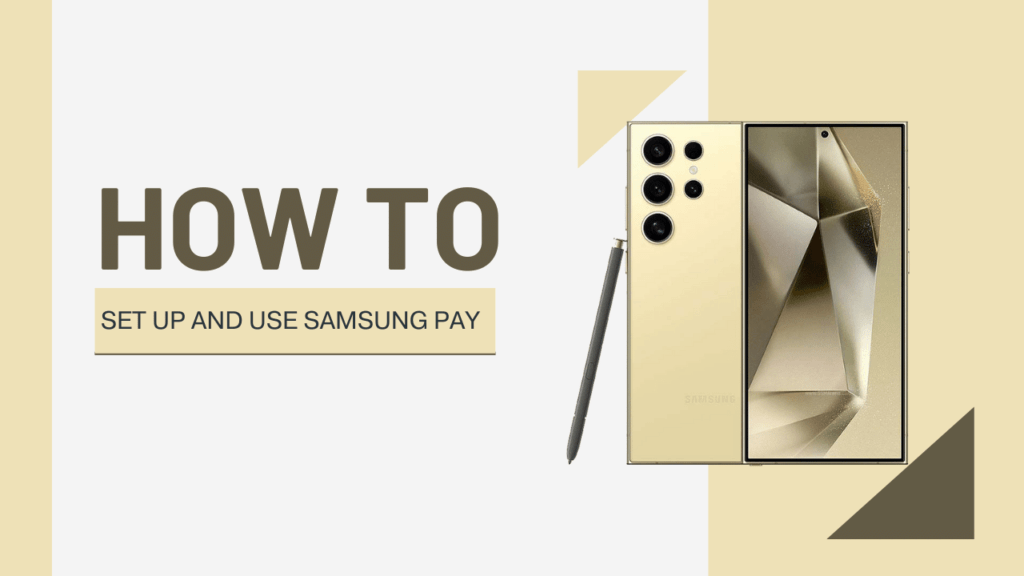
Get Started with Samsung Pay
To use Samsung Pay on your Galaxy S24, you’ll need to meet these requirements first:
- Have a Samsung Account: This is your main Samsung account you use across all your Samsung devices and apps. If you don’t have one yet, you can easily create one for free.
- Compatible Cards: Samsung Pay works with many major credit, debit, gift, rewards, and membership cards. Make sure your card issuers and networks are supported.
- Secure Lock Screen: Set at least a PIN, password, pattern, or fingerprint lock on your S24. This is required to help protect your Samsung Pay transactions.
Once you meet those needs, just follow these steps:
1. Open the Samsung Pay app on your S24. The first time you launch it, you’ll need to sign in with your Samsung account credentials.
2. Read and accept the terms and conditions.
3. Register your compatible credit, debit, gift, rewards, and membership cards. You can add them manually by entering card details or use the camera to scan your cards for fast, easy adding.
4. Verify your identity if prompted. This helps prevent fraud.
5. Set up authentication methods like PIN, fingerprint, or iris scanner. You’ll use this to authenticate transactions.
6. Follow any prompts to finish setup and activate Samsung Pay on your device.
After finishing the quick and easy setup, Samsung Pay is ready to use for mobile payments!
How to Use Samsung Pay
Using Samsung Pay to make transactions is very intuitive after getting it all set up. Just follow these simple steps whenever you’re ready to pay:
1. Wake your S24 and make sure it’s unlocked. Your selected authentication method will be required.
2. Swipe up from the bottom of the screen to open the Samsung Pay app. Or you can tap the Samsung Pay shortcut from your lock screen.
3. Choose a credit, debit, gift, or rewards card to pay with.
4. Hold your phone over the card reader with your finger on the home button. This activates the MST transmission.
5. Your payment is transmitted securely after the animation and vibration.
6. Enjoy your seamless payment experience and receive loyalty or rewards points if eligible!
It’s that easy! Samsung Pay turns your S24 into your wallet so you can leave your physical one behind.
More Useful Samsung Pay Tips
- Use Samsung Pay at almost any payment terminal – older magnetic stripe terminals are no problem with Samsung MST technology.
- Check stores if they accept contactless payments or Samsung Pay before you shop.
- Add loyalty cards and receive points, discounts, and rewards automatically when paying.
- View your latest transactions right in the Samsung Pay app.
- Use gift cards and redeem rewards you have in Samsung Pay.
- Setup recurring payments with supported merchants for bills, subscriptions, etc.
- Send money to friends and family with an eligible debit card added.
- Swipe left in Samsung Pay to quickly switch between payment cards/accounts.
- Enable contactless payments by tapping your phone on the payment terminal.
- Pay super fast and stay protected with Samsung’s Knox security platform.
Must Read:
- How to Unlock Advanced Features on the Samsung Galaxy S24
- How to Use the S Pen In Galaxy S24
- How to Troubleshoot Common Issues on the Galaxy S24
That covers the basics of using Samsung Pay for smooth mobile payments with your Galaxy S24! Take your device and pay at millions more locations whether they have the latest terminals or not. Set up Samsung Pay now to leave your traditional wallet behind and pay efficiently.